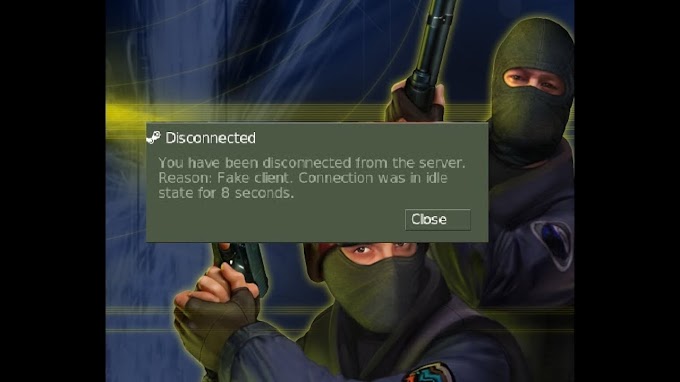Tired of the same old crosshair colors in CS 1.6? Spice things up by changing your crosshair to vibrant hues that aren't available in the standard options menu. Use the following console commands to give your crosshair a personalized touch with a variety of colors.
How to Change Crosshair Colors:
Access the Console:
While in the CS 1.6 game, open the console by pressing the tilde key (~). The console is your gateway to entering commands and customizing game settings.
Enter the Desired Command:
Choose a color from the list below and enter the corresponding command in the console:
Copy code
Yellow [Default Color]: cl_crosshair_color "250 250 50"
Orange: cl_crosshair_color "250 128 50"
Red [Default Color]: cl_crosshair_color "250 50 50"
Magenta: cl_crosshair_color "250 50 250"
Blue [Default Color]: cl_crosshair_color "50 50 250"
Lite Blue [Default Color]: cl_crosshair_color "50 250 250"
Green [Default Color]: cl_crosshair_color "50 250 50"
White: cl_crosshair_color "250 250 250"
Gray: cl_crosshair_color "192 192 192"
Black: cl_crosshair_color "0 0 0"
Press Enter:
After entering the command for your desired color, press Enter to apply the changes. Your crosshair will now sport the new, customized color.
Experiment with Colors:
Feel free to experiment with different colors by trying out various commands from the list. Find the one that suits your style and enhances visibility during intense gameplay.
Enjoy Your Unique Crosshair:
Customizing your crosshair color adds a personal touch to your CS 1.6 gaming experience. Whether you prefer a subtle tone or a bold hue, these console commands give you the freedom to stand out on the battlefield. Experiment with colors and find the perfect crosshair to complement your gaming style.
Note: You can always revert to the default crosshair color by using the command for the color you want, or simply by restarting the game.